stevesmith
Member
My Instagram app has been running a bit slow lately, and I think the cache might be the problem. I’m not sure how to clear it properly—especially without losing any important data. Can anyone share tips or suggestions on the best way to clear the Instagram cache?